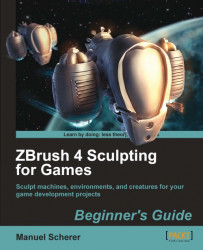UV Master produces decent UV-layouts for organic meshes in a very short time. It is a good starting point and you can still tweak the result in another application, if you like to.
For a quick UV-layout, follow these steps:
1. Go to http://www.pixologic.com/ZBrush/downloadcenter/Zplugins/ and download UV Master for ZBrush.
2. Extract it and put its contents, the
UVMaster_4.0.zscand theUVMasterData_4.0-folder, into your installation path:\ZBrush 4.0\ZStartup\ZPlugsfolder.3. Restart ZBrush.
4. Open your new mesh with optimized topology and all the transferred details.
5. Switch to the lowest level of subdivision.
6. Open the Zplugin palette in a tray and expand the UV Master subpalette.
7. Go to Zplugin | UV Master and click on the Work On Clone button.
8. Go to Zplugin | UV Master and click on the Unwrap button, which will automatically unwrap your model.
9. Navigate to Zplugin | UV Master and click on the CheckSeams button to see where...