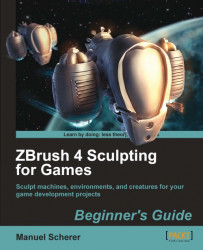Let's continue by creating the clamshell with ShadowBox:
1. Add a new subtool and work out the shape in ShadowBox, as shown in the next image. Use the MaskCircle brush and erase parts with Alt. In the second step, modify the masks by hand with the MaskPen brush and symmetry:

2. Duplicate the subtool that we just created and alter the masks, as shown in the next image to create a stabilizing element for the claw. Don't forget the small hole at the top:

3. Exit ShadowBox on both meshes and make each mesh a polygroup by going to Tool | Polygroups and click on the Group Visible button.
4. Clean up the rounded edges of both with the ClipCurve brush, as shown in the next image:

5. Clean up the hole with the ClipCircleCenter brush while holding Alt, as shown in the next image:

6. Let's add some details to the stabilizer. Add some subdivision levels, activate symmetry, and mask the topmost part, as shown in the next image. Clip it so that the unmasked area...