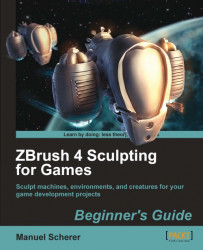1. Open and close the right tray by clicking on the small arrow symbol on its left border, as shown in the next screenshot:

2. Open the hidden tray on the left-hand side of the screen, so that both trays are open.
3. Now let's move the tool palette from the right tray to the left. To do so, click-and-drag the tool palette handle from the right to the left tray.

4. Let's put another palette into our right tray, which is now empty. Open the Document Palette from the Palette List at the very top of your screen and drag its palette handle to the right tray, as you did in the previous step.
5. Your screen should now look similar to the next screenshot with the tool palette docked in the left tray and the document palette in the right:

We've just explored how we can customize our workspace in ZBrush to our liking by using the trays.