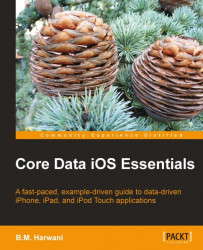The application that we are going to create in this chapter is focused on understanding the working of Table View control and has nothing to do with the actual application: Sales Record System for Departmental Store. From the next chapter, we will start developing the actual application. In this application, we'll learn how to display a list of names in a table view. The steps are as follows:
1. Create a new project by selecting the File | New Project option.
2. The New Project Assistant window appears, prompting us to select a template for the new project. Select the Navigation based Application template and click the Choose button.
3. A dialog box appears, asking us to assign a name and location for the new project. The default location is the
Documentsfolder on our local drive, but we can specify a different location if we wish. Let's assign the name demotable to our new project and select the Save button.
Xcode will generate the project...