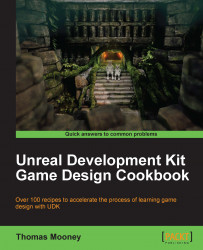This is a very short method for setting the view size for PIE sessions.
In
C:\UDK\~\UDKGame\Config\DefaultEngineUDK.INIpress Ctrl + F and search for[SystemSettings]. This should expose the lines:[SystemSettings] ; NOTE THAT ANY ITEMS IN THIS SECTION AFFECT ALL PLATFORMS! bEnableForegroundShadowsOnWorld=False bEnableForegroundSelfShadowing=False ResX=1024 ResY=768
Change the
ResXandResYvalues to suit yourself, using screen resolutions that make sense, such as 1920x1080.This will update UDKEngine.INI in the same folder so you will see the change reflected in these lines:
PlayInEditorWidth=1920 PlayInEditorHeight=1080
Load a level and PIE to see the difference. Note that if you update UDKEngine.INI directly it will just revert to whatever is set in DefaultEngineUDK.INI. There is a lot of redundancy built into UDK's configuration that takes some time and practice to get used to.