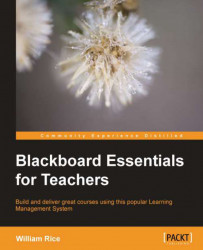Our first stop after logging in the course home page:

In this example, Homepage includes modules such as My Announcements, My Calendar, What's New, and To Do. We will take a closer look at some of these modules later. For now, you should know that when an instructor views this page, (s)he will see two buttons at the top of the page, which a student doesn't see—Add Course Module and Customize Page:

These buttons enable the instructor to add and rearrange the modules on the page. (Your Blackboard system might not allow instructors to use these buttons. If you don't have these buttons, ask your system administrator if you have been given the ability to arrange and add modules.)
Also notice the Edit Notification Settings button under What's New and To Do, and the editing icons in the upper-right corner of each module. These are seen only by the instructor. These extra buttons and icons are a good example of how Blackboard changes the display for students and instructors.