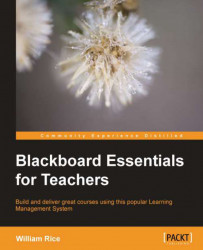Grade Center enables you to make calculations using the grade and to prepare a report for grades.
A calculated column can display the average, weighted average, minimum/maximum, or total for a group of columns. To determine which columns are used in the calculation, perform the following steps:
1. To create a calculated column, select Create Calculate Column from the menu bar in Grade Center. You will then select the type of calculation you want.
2. On the Create Column page, you select the columns to use in the calculation. You will also select other settings on this page.
3. After you create a column, it is added to the rightmost position in Grade Center. You will probably need to scroll to the right to find it. You might want to use Manage | Column Organization to reposition the column that you created.