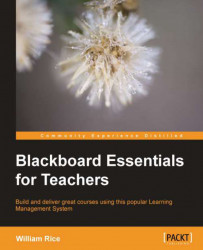You can add two types of links to a course. As with other Learning Management Systems, you can add links to websites. Blackboard also offers a fast and easy way to add links to other material in your course. This makes it easy to reuse content from your course.
Use the following procedure to link to a website or resource outside of your Blackboard course:
1. From the Course Menu, select the Content Area to which you will add the file.
2. From the Build Content menu, select Create | URL.
3. The Create URL page is displayed.
4. The Name: field that you enter will be displayed on the page to which you are adding this link.
5. The URL is the link itself. It will not be displayed.
6. The Description field that you enter in text editor will also be displayed on the page. Notice that this is a full-featured text editor. You can add anything to the description that you put on a web page.
7. You can add an Attachment field; it will get...