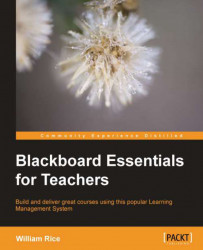Now that you have created a forum and your students are posting in it, you can start managing the forum. Blackboard offers several features for this.
Blackboard enables you to select individual posts in a forum, and then display just the selected posts on a single page. Let's look at a simple example.
In this forum, the instructor started a thread with a post called Where did you waste water today? Then, two students responded as shown in the following screenshot:

Suppose that we want to see the students' posts collected on one page. First, we select these posts by clicking on the checkbox next to them:

Then, we click on the Collect button. The result is a page containing only the selected posts; this page shows not only the subject, but also the content of the posts:

In the upper-right corner of the page, is the Filter button. When you click on the Filter button, you can search for posts by several criteria:

Once you have collected and filtered...