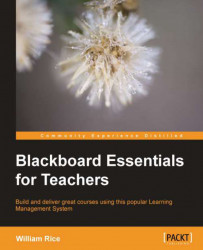Creating a test is a multipart process. The first part is to create a blank test. Next, you determine the behavior of questions using Test Question Settings. The next part is to create questions and add them to the test, using Test Canvas. The fourth part is to add the test to your course, and select settings for that occurrence of the test.
In this part of the process, you will create a blank test. Later, the test will need to be populated with questions and added to a page:
1. Navigate to the Content Page where you want to add the test.
2. Select Create Assessment | Test. The Create Test page is displayed.
3. Under the Add Test section, you can either select a test that has already been created in this course, or create a new test. In this example, we will select the Create button.
4. The Test Information page is displayed.
5. The Name and Description fields will be displayed on any page to which you add the test.
6. The Instructions field will be displayed...