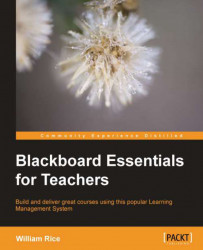Blackboard enables you to create groups one at a time, and to create several groups at once. In Blackboard, creating several groups at once is called batch create. Also, you can automatically enroll the students in the group(s) randomly or manually, or allow students to enroll themselves. A student can be a member of several groups at once.
The following procedure is the most basic—to create one group and manually enroll students into it:
1. From the Course Management menu on the left menu bar, select Users and Groups | Groups.
2. Select Create Single Group | Manual Enroll. The Create Group page is displayed:
3. The Name and Description fields will be visible to the members of this group. You should use the Description field to inform students about the purpose...