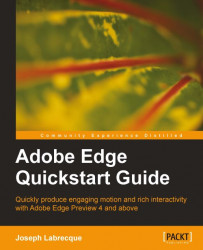The Edge Toolbar, by default, is located along the top left of the application window and contains an assortment of tools used when interacting with the stage. In this toolbar, we will discover a selection tool, vector element creation tools, and a text tool for working within the Edge Stage.
Note
Each Adobe Edge Preview has added a significant amount of new features to the application. We can expect that the Toolbar may also continue to improve with time.
The Selection tool appears as a little cursor arrow and is used to make selections upon the project stage. Any elements added to the stage can be selected using this tool and holding down the Shift key, a user can toggle the selection of multiple elements at once.
 |
A user is also able to draw a selection box across elements by clicking upon an area of the stage that includes no other elements and dragging across multiple elements before releasing the mouse. This will draw a selection rectangle during the selection...