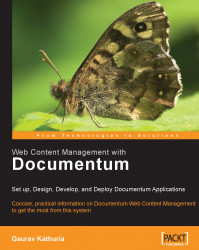Keep the custom workflow template visual diagram (refer to figure 20.1) in front of you while testing the workflow. This will help you understand which particular activity is currently being executed, who is performing the activity, and what is the next activity in place.
The simple steps mentioned below should be followed to test the Custom_Workflow we created in the previous chapter.
1. Log in to Web Publisher as a content author user (say:
gauravk)and create some News Article content via the News Article template.Refer to figure 20.4; choose the checkbox against the newly created content and click on the Start Workflow icon
 (or select the menu option Tools | Workflow | Start) to submit the content to a workflow instance.
(or select the menu option Tools | Workflow | Start) to submit the content to a workflow instance.
Figure 20.4: Submitting content to a workflow instance
2. Select the Custom_Workflow workflow template from the list of all installed and available workflow templates in the Docbase, as shown in figure 20.5.

Figure...