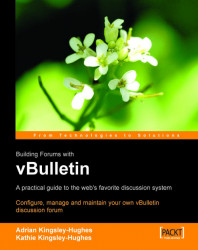You've seen what you start with, so let's take a look at how to make some serious changes to the default style for the vBulletin template.
To carry out these modifications, click on Styles & Templates in the left-hand menu, and then click on Style Manager. This brings up the Style Manager window, which we first met in Chapter 3.
 |
As we saw in Chapter 3, if you click on the Go button, then you are taken to a very large window called All Style Options window. (In Chapter 3 we saw how to use this page to change your board's logo.)
There are a lot more images in a vBulletin installation than just the main logo. There are, in fact, over 200 images contained in 13 folders within the main images folder.
 |
You can change the default location of eight of these folders:
images/buttons This folder contains all the button images.
images/statusicon This folder contains all the icons that are used to represent the status of forums, threads, and posts.