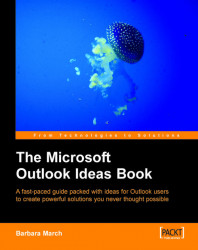Once tasks are complete there is no need to keep them in the default Tasks folder any longer, so, to hold completed tasks for further manipulation, we shall create a subfolder of the default Tasks folder named !Completed Vehicle Repair Tasks.
Note
Creating a subfolder of the default Tasks folder ensures that user-defined fields created in the higher-level folder will also be available to the subfolder.
The !Completed Vehicle Repair Tasks folder will have two new views: one named Completed Repairs and the second named Completion Time Analysis.
This view will calculate the cost of the repairs undertaken.
1. Create a new view from the Define Views | New option and name the view Completed Repairs.
2. In the View Summary dialog box, click Fields, and select the fields: Icon, Created, Subject, Notes, Contacts, and Actual Work from the All Tasks field list and Job No and Make Model from the User-defined fields in folder list and click OK.
3. We will now create...