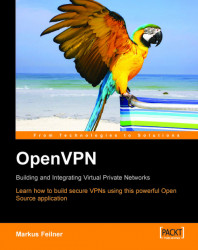Installing OpenVPN on SuSE Linux is almost as easy as under Windows or on the Mac. Linux users may say that it is even easier. On SuSE Linux almost all administrative tasks can be done using the administration interface YaST. OpenVPN Software can be installed completely with YaST. The people distributing SuSE have always tried to include up-to-date software in their distribution and thus the installation media of SuSE 9.3 already contains version 2.0 of OpenVPN.
Start YaST. Under K Desktop Environment (KDE—the standard desktop under SuSE Linux), you will find YaST in the main menu under System | YaST. If you are logged in as a normal user, you will be prompted to enter your root password and confirm the same. The YaST control center is started.
 |
This administration interface consists of many different modules, which are represented by symbols in the right half of the window and grouped by the labels on the left. After starting...