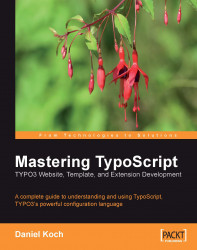Normally the Admin Panel only plays a role in front-end editing. With it, an authorized user can directly edit the website. You can activate it by entering the following lines in the Setup field of the template:
config.admPanel = 1
The Admin Panel is subsequently displayed in the front end.
You can use the installation tool to set which interface is made available after logging in. Call up Tools | Install and open All configuration. By default, under [Interfaces] you will now see backend. If you enter "backend, frontend" in this field you will get a menu after login that allows you to choose whether you want to edit the back end or the front end.

If you don't like the terms Username, Password, etc., you can customize them. The settings for these are found under All configuration. Look for [login labels] and enter your terms.