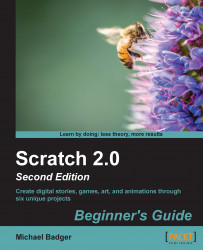In our previous exercise, we used the Color a shape tool to apply a solid color to the stage. Let's see what happens when we choose a gradient instead:
Open the stage in the paint editor if it's not already open. Then, select the color a shape tool.
Next to the color palette at the bottom of the editor are two color squares, one overlaid on top of the other. You can bring the bottom square to the front by clicking on it. Clicking on a color square from the palette will assign that color to the top square. Select two colors; we'll use them to draw a gradient.
Now select a gradient, which are the four squares available at the bottom-left of the editor. The first option is the solid fill and working clockwise, we have horizontal, circular, and vertical. Choose one of the other gradient options and click on the image editor. Now, try reversing your two colors and see how the gradient changes.
The following screenshot shows a gradient along with the color options...