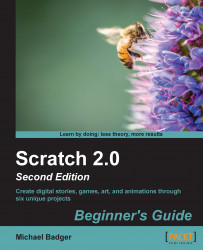Let's import a batch of photos from our computers so that the slideshow has something to display:
From the Sprites pane, select the stage thumbnail and then click on the Backdrops tab to show the current white project backdrop. Click on the upload backdrop from file icon. The following screenshot shows the available New backdrop options. The option upload backdrop from file is the third icon from the left and looks like a folder with an arrow. You'll also notice these same New backdrop options under the stage thumbnail in the Sprites pane.

Browse your computer's folders until you find your photos and add them to the project. To select multiple files, hold down the Shift key while selecting your image files.