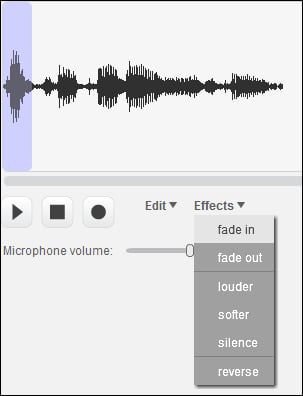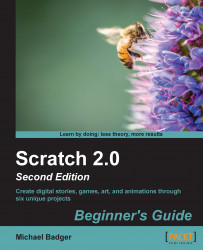After we record our sound, and it's just the way we want it, we can use the sound editor to add effects.
Highlight the section of the recording to which you want to apply an effect.
Then select an effect from the Effects menu to apply it. For example, we could select the fade in effect to make the sound start out quietly and gradually get louder.
You can expand or reduce the selection by clicking and dragging the edge of the selected sound.
The following screenshot shows the list of effects: