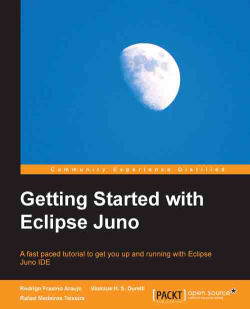By default, Eclipse builds your project's code automatically after every saved modification. It uses a customized internal compiler with some interesting features, such as executing a class even when it contains errors and incremental compilation (which allows compiling just parts of the project). After the modifications have been recompiled, it can highlight the problems with the code on the fly. You can see a list of these errors in the Problems view. If the view is not currently visible in the workspace, you can open it by navigating to Window | Show View | Problems.
However, if you are working on a project that's too big, or if you are using a machine with low resources, automatic building can slow things down. To disable it, click on Project and unmark the Build Automatically option. Once you do this, the project will only be built when you navigate to Project | Build Project or Project | Build All.
To run your project, select it in the Package Explorer...