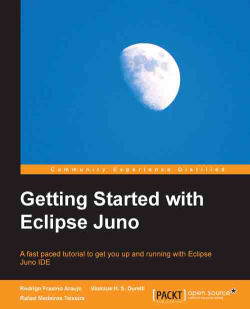The build path is a list of JARs, classes, and source file folders in which Eclipse will look to resolve dependencies. You can edit the build path for a project by entering the project's properties and selecting Java Build Path. The configuration options have been divided into four tabs:
Source: This contains options to manage the project's source folders. It allows you to create new source folders and add links to external sources in the filesystem.
Projects: You can manage you project's dependency on other projects in your workspace in this tab. When you'll add a dependency to another project, you'll have full access to all of its classes by default. However, some of these classes might not be visible when the project is compiled and executed outside Eclipse. You might end up with a project that works inside Eclipse but doesn't work when you run the JAR files outside it. To avoid these head-scratching issues, you can create access rules to external projects...