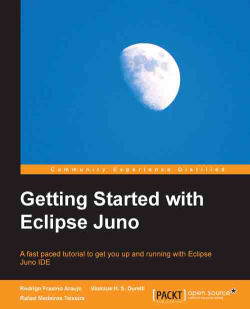Running or debugging a plugin project is not different than how we do it with a Java project. Simply click on the green play button in the toolbar to give a go to our Hello World plugin. You will see that a new Eclipse instance will start. By default, this Eclipse instance contains all of the plugins installed in your development environment, plus every plugin project that's open in your workspace. This test instance is called Runtime Workbench.
Look for an Eclipse symbol in the toolbar of your runtime workbench. Click on it, and you'll be greeted with the Hello, Eclipse World message.
Debugging works just the same. Stop the current runtime workbench by clicking on the red square button in the console or by closing the Eclipse window. Place a breakpoint in the SampleAction class (on line 59), and hit the Debug button in the toolbar (the one with a green bug). Now, click on our Hello World button in the runtime workbench. The execution will be halted in...