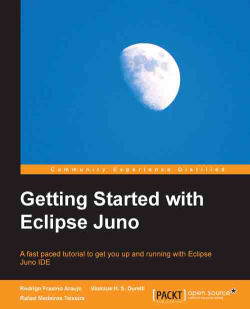So far we have only executed our plugins in our runtime workbench. In order to provide our plugin to be installed in other machines, we have to export it. To do it, right-click your plugin project and select Export. The export wizard contains four different ways of exporting plugin projects. We will use the Deployable plug-ins and fragments option. Select it and click on Next.
The next wizard page allows you to choose the plugins you wish to export. There are three possible destinations for your plugins: a directory, an archive file, or a host. If you choose to export your plugins into a directory, each plugin will be bundled into its own .jar file and placed inside a plugins folder. To install your plugins, simply move these jar files into the plugins folder inside your Eclipse installation folder. The archive option does the same thing, but on top of that archives the plugins folder into a .zip file. The Install into host option allows you to deploy your plugin directly...