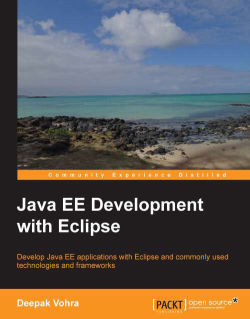First we need to create a web project in OEPE. Select Web | Dynamic Web Project in the New wizard. In New Dynamic Web Project specify a project name in the Project name field, and configure a target runtime for Oracle WebLogic Server 12c (12.1.1). Click on Modify… under the Configuration section, as follows:

In Project Facets select the Spring project facet with 2.5 as Version. Click on OK:

Click on Next in New Dynamic Web Project. Select the default Java settings; source folder as src and output folder as build/classes. Click on Next. Specify Context root (Spring) and
Content directory (WebContent by default), check the Generate web.xml deployment descriptor checkbox, and click on Next. Select User Library as Type, and click on the Download Library button, as shown in the following screenshot:

In Download Library select the Spring Framework 2.5.6 library from Oracle. Click on Next, as follows: