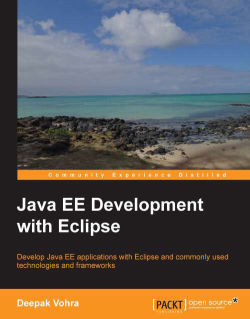First, we need to create a web project for generating JasperReports reports.
Now, go to File | New | Other. In the New wizard, expand Web and select Dynamic Web Project. In Dynamic Web Project configuration, specify Project name (for example, PDFExcelReports), and select the Target Runtime server as Oracle WebLogic Server 12c (12.1.1) as discussed in Chapter 1, EJB 3.0 Database Persistence. Click on Next as shown in the following screenshot:

Select the default Java settings; that is, Default output folder as build/classes, and then click on Next. In WebModule, specify ContextRoot as PDFExcelReports and Content Directory as WebContent. Click on Finish. A web project for PDFExcelReports gets generated. Right-click on the project node in ProjectExplorer and select Project Properties. In Properties, select Project Facets. The Dynamic Web Module project facet should be selected by
default as shown in the following screenshot: