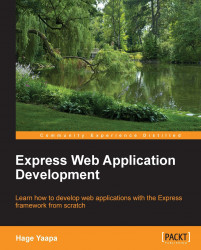Now that we have added at least one user, we can launch the web console at the default address, http://<host>:9990/console.
The login screen will be prompted. Enter data into the User name and Password fields that we had formerly created:

Once logged in, you will be redirected to the web administration main screen. The web console, when running in the standalone mode, will be divided into two main tab screens: the Profile tab and the Runtime tab.

The Profile tab contains all the single subsystems that are part of a server profile (here, Profile can also be understood as server configuration). So, once you select the Profile tab, on the left frame you can access all the subsystems and edit their configurations. (In the previous screenshot, we were watching the Datasources subsystem.)
The other tab named Runtime can be used for two main purposes: managing the deployment of applications and checking the server metrics:

Once we have learnt how to access the web console...