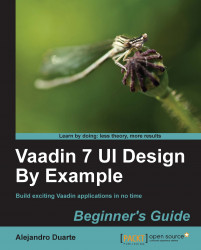Steps to install the Vaadin plugin for Eclipse are as follows:
In Eclipse, go to Help | Eclipse Marketplace….
Type
Vaadinin the Find field inside the Search tab and press Enter.Click on the Install button besides the Vaadin Plugin for Eclipse heading.

Eclipse will calculate some requirements and dependencies. Once it does, make sure the Vaadin Plugin for Eclipse is checked and click on Next.
Read and accept the terms of the license agreement and click on Finish to start installing the plugin.
The installation process can take some minutes. You will be prompted to accept installing software that contains unsigned content. Click on OK when asked to and let Eclipse continue with the installation.
Finally, Eclipse will ask you if you want to restart the IDE. Do it. Once you restart Eclipse, you'll see a little reindeer logo on the toolbar, that's the Vaadin logo and means that the plugin is ready.

We've just prepared Eclipse to start hacking! Using the Vaadin Plugin for Eclipse we'll be able to create new Vaadin projects, custom components, and themes. But before that, we will have to install a web server to deploy our Vaadin applications.
Note
You might have noted that the Vaadin Plugin for Eclipse installed an additional plugin: IvyDE. Ivy is a tool for managing dependencies, usually all the JAR files that your project needs. Don't worry too much if you don't know Ivy, just go through the following steps and we will get some fun in a couple of minutes, I promise.