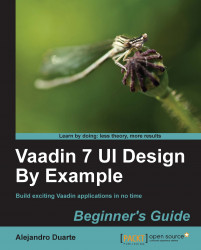A Window is a visual area that floats over the page. You can easily add windows to your UI class:
Window w1 = new Window("Default window");
addWindow(w1); // from UI classOnce the window is added, it will majestically appear on the screen:
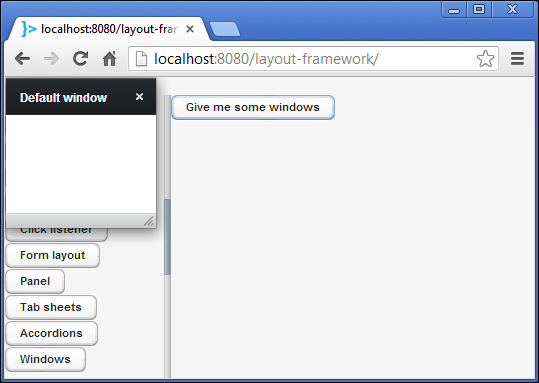
You can disable the close button of the window:
Window w2 = new Window("You can't close this window, sorry");
w2.setClosable(false);Or you can fix the size of the window and ban future size changes:
Window w3 = new Window("You can't resize me, ha-ha");
w3.setWidth("200px");
w3.setHeight("100px");
w3.setResizable(false);As you can see, sizing is done as usual with the setWidth and setHeight methods.
Usually the content of a window is some kind of layout; however, you can set any component as the window content. Here, we are using a label:
Window w4 = new Window("I have a Label inside");
w4.setContent(new Label("I'm that Label."));You can also disable window dragging:
Window w5 = new Window(
"You can't drag me :( but you can close me :)");
w5.setDraggable...