The Component Tree window is located in the top window of the Object Tree dialog and can be made visible or hidden by checking or unchecking the Show Component Tree entry on any of the pop-up menus that are accessed by right-clicking on the Object Inspector dialog. The components of the application are shown in a parent-child relationship on a tree diagram. Right-clicking on the window gives you access to a pop-up menu that allows you to copy, cut, paste, and delete the selected component. Copying will create a new component when pasted. You can cut and paste a component into and out of different container type components such as TPanel. There is also a menu entry titled Z-order that allows you to adjust what layer of the form the component is anchored to. This is only effective for container components, such as TPanel.
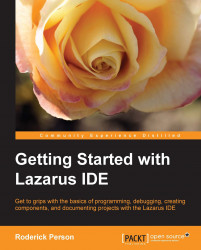
Getting Started with Lazarus IDE
By :
Getting Started with Lazarus IDE
By:
Overview of this book
A good integrated development environment can be the key to creating and delivering software on time and budget. Having a programming language and a development environment that runs on multiple platforms greatly eases and lessens the time taken on creating cross-platform applications. An IDE that is compatible with a legacy code base allows developers to leverage existing libraries in future applications."Getting Started with Lazarus" is a practical, hands-on guide that provides you with a number of clear step-by-step exercises, which will help you take advantage of the power of the Lazarus IDE and Free Pascal to develop software that can be created for cross-platform use."Getting started with Lazarus" discusses developing software with the open source cross platform integrated development environment and the Free Pascal language.
We'll learn how to install Lazarus on various platforms such as Linux and Windows, as well as how to create new projects and convert existing Delphi projects to Lazarus projects by learning the differences between Delphi's Pascal syntax and Free Pascal's Object Pascal using a real world example project.
We'll learn how to create custom components for use in Lazarus. We'll also learn the basics of documenting a Lazarus project using the Lazarus Documentation Editor.
Finally we will learn that the IDE can be rebuilt using a different widget type, specifically GTK 2.
Teach yourself the basics of programming with Lazarus and the open source IDE for the Free Pascal language.
Table of Contents (14 chapters)
Getting Started with the Lazarus IDE
Credits
About the Author
About the Reviewer
www.PacktPub.com
Preface
 Free Chapter
Free Chapter
Installing and Configuring the Lazarus Development Environment
Getting to Know the Lazarus IDE – a Quick Tour
Creating a Hello World Program
Converting Delphi
Creating a Lazarus Component
The Lazarus Documentation Editor
Rebuilding Lazarus with a GTK2 Interface
Index
Customer Reviews

