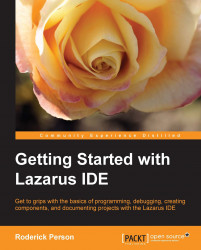In this chapter we learned about the different parts of Lazarus. The Main Menu area located in the top-most window, by default, contains various submenus, such as the Run menu, which contains entries for compiling, running, and debugging an application, and the Project menu, from which new projects can be created. Options such as the application title and icon can be set using the Projects Options entry.
The Source Editor window includes features such as code highlighting, code completion, refactoring, and code folding.
The Object Inspector window allows access to the published properties and events of a graphical component that has been added to a form.
The Component Tree window, which is located in the top window of the Object Inspector window, shows the components of a form in a parent-child relationship. Components can be added or edited using Component Tree.
Finally, we learned about the LCL Palette, which has multiple tabs, such as SQLdb, Common Controls, and Misc, that contain...