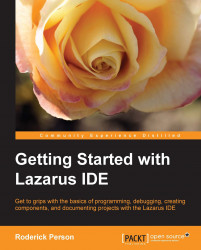There are a number of debugger features that were not used in the preceding example that can be useful. These can be accessed with keyboard shortcuts or by using the main menu (View | Debug Windows).
Press Ctrl + Alt + W to open the watches window. This window displays all variables and expressions that are on the current watch list. Items can be added to the watch list by clicking on a variable or highlighting an entire expression and using the keyboard shortcut Ctrl + F5 or right-clicking and using the Debug entry of the pop-up menu.
Press Ctrl + Alt + B to open the breakpoints window. This window displays all the current breakpoints in the project, no matter if the unit is currently opened or not. The breakpoint can be enabled, disabled, or deleted by clicking on the breakpoint in the list, then selecting the appropriate icon from the toolbar or selecting it from the menu presented through right-clicking. Double-clicking on the breakpoint in the list will take you...