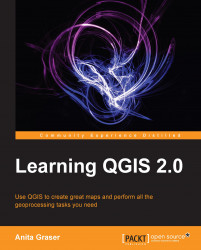More and more data providers offer access to their datasets via OGC-compliant web services such as WMS, WCS, or WFS. QGIS supports these services out-of-the-box.
You can load WMS layers by going to Layer | Add WMS Layer, by clicking on the Add WMS Layer button, or by pressing Ctrl + Shift + W. If you know a WMS server, you can connect to it by clicking on New and filling in a name and the URL. All other fields are optional. Don't worry if you don't know of any WMS server, because we can simply click on Add default servers to get access information about servers whose administrators collaborate with the QGIS project. One of these servers is called Lizardtech server. Select it, or any of the other servers, from the drop-down box and click on Connect to see the list of layers available through the server.
From the layer list, you can now select one or more layers for download. It is worth noting that the order in which you select the layers does matter because the...