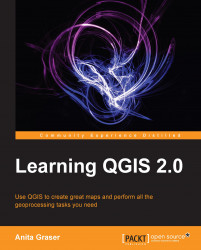In QGIS, print maps are designed in the print composer. A QGIS project can contain multiple composers, so it makes sense to pick descriptive names. Compositions are saved automatically whenever we save the project. To see a list of all the compositions available in a project, go to Project | Composer Manager.
We can open a new composer by going to Project | New Print Composer or by using Ctrl + P. The composer window consists of the following:
A preview area for the map composition displaying a blank page on start
Panels for configuring the Composition, Item properties, and Atlas generation, as well as a Command history panel for quick undo and redo
Toolbars for managing, saving and exporting compositions, navigating in the preview area, as well as adding and arranging different composer items
The Composition panel gives us access to the paper options such as size, orientation, and number of pages. It is also the place to configure snapping behavior and output resolution...