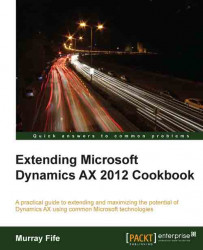Once you have a design started, you can add steps in the workflow that will allow you to assign tasks to users, which we will show in the following recipe.
To add a new task step in a workflow, follow these steps:
On the left-hand side of the workflow designer form, you will see all the workflow elements that you are able to use within your workflow. These will differ slightly depending on the workflow template you choose.

Click on the Complete case task and drag it onto your workflow canvas.
Hover your mouse over the Start node, and you will see connector points appearing around the node. Click on one of them and drag the connector line that appears down to the Complete case node that you just added to the form. This will link the two workflow steps.
Do the same for the Complete case and End nodes as well to make a continuous workflow.

Notice that there is an alert in the Complete case 1 step in the workflow showing that you have some configuration...