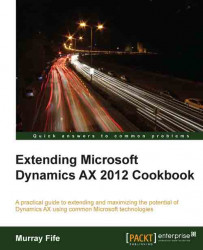You can create any number of workflow designs based on a workflow template, but Dynamics AX needs to know which one to use. To do this, you need to select a default workflow design.
To mark a workflow as the default workflow, follow these steps:
Select the workflow that you want to use as the default workflow. In the Manage group of the Workflow ribbon bar, click on the Set as default button.

When you set a workflow as the default one, it becomes the default workflow for all future workflows that are generated by the system. If you have used another version of a workflow already, those workflows will still continue to run using the other workflow as a template.
Once you have a default valid and activated workflow, a Submit button will start showing up on the forms that the workflow is associated with. In this example, our workflow is associated with cases; so when we create a new case, we see it on the Case form.