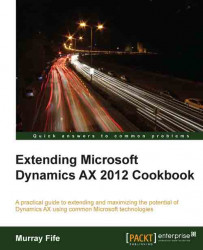The Customer self-service portal has a simple e-commerce feature that allows customers to enter orders. To do this, though, you need to publish the products that you want to allow customers to order, and this is done by defining a product catalog for the Customer self-service portal.
In this example we will show how you can create a product catalog and link it with the self-service portal.
To configure a new product catalog, follow these steps:
Select the Product groups menu item from the
Product catalogsfolder of the Setup group on the Product Information Management area page.To create a parent group for our product catalog, click on the New button.
Give your product group a name and make sure that the Type field is set to Group node.

Continue and create subgroups in exactly the same way.

Link your parent group to the subgroup by selecting the parent group and then clicking on the New menu button in the subitems group. From the Component group dropdown...