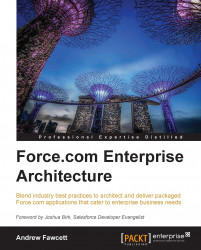Once you have completed the security review, you are able to request through raising support cases via the Partner Portal to have access to the LMA. Once this is provided by Salesforce, use the installation URL to install it like any other package into your LMO.
Tip
If you have requested a CRM for ISV's org (through a case raised within the Partner Portal), you may find the LMA already installed.
The following screenshot shows the main tabs of the License Management Application once installed:

In this section, I will use a package that I already own and have already taken through the process to help illustrate the steps that are involved. For this reason, you do not need to perform these steps.
After completing the installation, return to AppExchange and log in. Then, locate your listing in Publisher Console under Uploaded Packages. Next to your package, there will be a Manage Licenses link. The first time after clicking on this link, you will be asked to connect your package to your LMO org. Once this is done, you will be able to define the license requirements for your package.
The following example shows the license for a free package, with an immediately active license for all users in the subscriber org:

In most cases, for packages that you intend to charge for, you would select a free trial rather than setting the license default to active immediately. For paid packages, select a license length, unless perhaps it's a one-off charge, and then select the license that does not expire. Finally, if you're providing a trial license, you need to consider carefully the default number of seats (users); users may need to be able to assign themselves different roles in your application to get the full experience.
Tip
While licensing is expressed at a package level currently, it is very likely that more granular licensing around the modules or features in your package will be provided by Salesforce in the future. This will likely be driven by the Permission Sets feature. As such, keep in mind a functional orientation to your Permission Set design.
The Manage Licenses link is shown on the Installed Packages page next to your package if you configure a number of seats against the license. The administrator in the subscriber org can use this page to assign applicable users to your package. The following screenshot shows how your installed package looks to the administrator when the package has licensing enabled:

Note that you do not need to keep reapplying the license requirements for each version you upload; the last details you defined will be carried forward to new versions of your package until you change them. Either way, these details can also be completely overridden on the License page of the LMA application as well.
Tip
You may want to apply a site-wide (org-wide) active license to extensions or add-on packages. This allows you to at least track who has installed such packages even though you don't intend to manage any licenses around them, since you are addressing licensing on the main package.
The Licenses tab provides a list of individual license records that are automatically generated when the users install your package into their orgs. Salesforce captures this action and creates the relevant details, including Lead information, and also contains contact details of the organization and person who performed the install, as shown in the following screenshot:

From each of these records, you can modify the current license details to extend the expiry period or disable the application completely. If you do this, the package will remain installed with all of its data. However, none of the users will be able to access the objects, Apex code, or pages, not even the administrator. You can also re-enable the license at any time. The following screenshot shows the License Edit section:

The Subscribers tab lists all your customers or subscribers (it shows their Organization Name from the company profile) that have your packages installed (only those linked via AppExchange). This includes their organization ID, edition (Developer, Enterprise, or others), and also the type of instance (sandbox or production).
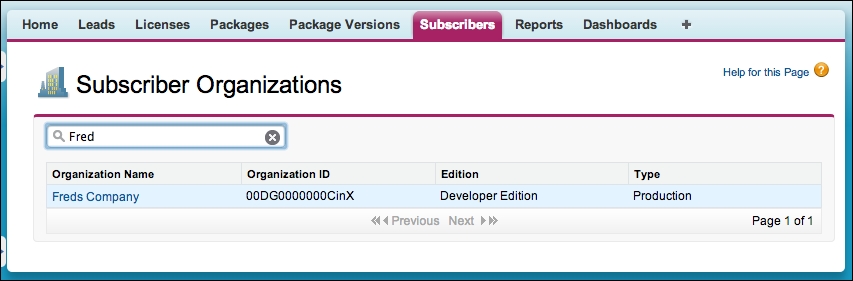
When you click on Organization Name from the list in this tab, you are taken to the Subscriber Overview page. This page is sometimes known as the Partner Black Tab. This page is packed with useful information such as the contact details (also seen via the Leads tab) and the login access that may have been granted (we will discuss this in more detail in the next section), as well as which of your packages they have installed, its current licensed status, and when it was installed. The following is a screenshot of the Subscriber Overview page:

Licensing is enforced in one of two ways, depending on the execution context in which your packaged Custom Objects, fields, and Apex code are being accessed from.
The first context is where a user is interacting directly with your objects, fields, tabs, and pages via the user interface or via the Salesforce APIs (Partner and Enterprise). If the user or the organization is not licensed for your package, these will simply be hidden from view, and in the case of the API, return an error. Note that administrators can still see packaged components under the Setup menu.
The second context is the type of access made from Apex code, such as an Apex trigger or controller, written by the customers themselves or from within another package. This indirect way of accessing your package components is permitted if the license is site (org) wide or there is at least one user in the organization that is allocated a seat.
This condition means that even if the current user has not been assigned a seat (via the Manage Licenses link), they are still accessing your application's objects and code, although indirectly, for example, via a customer-specific utility page or Apex trigger, which automates the creation of some records or defaulting of fields in your package.
Tip
Your application's Apex triggers (for example, the ones you might add to Standard Objects) will always execute even if the user does not have a seat license, as long as there is just one user seat license assigned in the subscriber org to your package. However, if that license expires, the Apex trigger will no longer be executed by the platform, until the license expiry is extended.