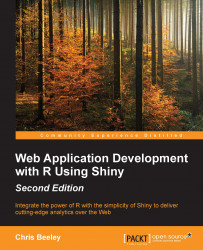In the next version of the application, we're going to use the fluidRow() function to apply a custom layout to the UI. This function allows you to implement the standard bootstrap grid layout, as described at w3schools.com/bootstrap/bootstrap_grid_system.asp.
The width of the screen is given as 12 units, and you can pass the column() functions of arbitrary size into a fluidRow() instruction to define a group of widths adding up to 12. In this simple example, we will have three columns within the first row and then one in the second row. The finished application looks like this:

Let's look at the ui.R file necessary to achieve this. The server.R file remains the same as in the previous example. We'll take breaks as we step through the code to understand what's happening:
library(shiny)
shinyUI(fluidPage(
# Application title
titlePanel("Google Analytics"),We start with titlePanel(), as in the previous application.
fluidRow(
Now we add in rows of UI elements...