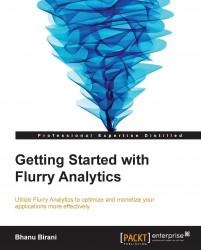Segments are basically different categories of application users who represent a group. We can create segments that will help us to monitor a finely tuned group of typical users. For example, you can create a segment of users who are adults, a segment of users who are male, a segment of user who are female, and so on.
The parameters for segmentation can include the following:
Date range
Custom events
Usage
Location
User gender
User age range
User language
To create segments, go to the Manage tab on the left-hand side bar and click on the Segments item in its drop-down list.
You will find the Create New Segment button as show in the following screenshot:

Clicking on the Create New Segment button will take you to the parameter setting page. Here you can set up the date range criteria, usage criteria, user/audience specific criteria, location criteria, and name your segment from the Date Range, Usage, Custom Events, Audience, and Location tabs respectively as shown in the following screenshot...