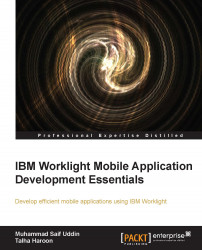The last step to executing the application is to deploy it on Worklight Server. Use the following steps to achieve that:
Select the HelloWorld project, right-click on
app/HelloWorld/common, and navigate to Run As | Build All and Deploy.Open the browser and provide the URL
http://<wl_server_name>:[port]/console.You will see Worklight Console, where you can see the deployed applications and adapters. The following screenshot shows the console web interface:

To preview your developed application in Android, perform the following steps:
Right-click on Project App and navigate to Run As | Build All and Deploy.
You will see an Android project created with the name HelloWorldHelloWorldAndroid. This is the Android project that is generated on behalf of your Worklight app.

Right-click on Android Project and then navigate to Run As | Android Application. You will see the simulator is running and loading your application as shown in the following...