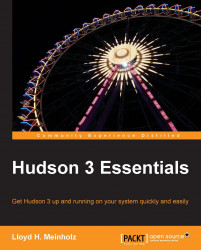Hudson can be configured to send e-mails to users when certain events occur. To configure the ability to send e-mails, Hudson must be able to access an SMTP server. This information can be provided by a system administrator. These settings are at the bottom of the System Configurations page. In the E-mail Notification section, click on the Advanced setting. Many SMTP servers require authentication to protect them from being used to send spam. If SMTP authentication is required, check the box next to the Use SMTP Authentication option. The SMTP settings are as shown in the following screenshot:

After entering the SMTP server information, validate the SMTP setting by clicking on the Test configuration by sending e-mail to System Admin Address button at the bottom of the page.