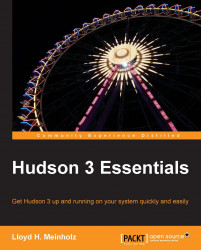We can manually trigger a full backup using the ThinBackup plugin that we installed in Chapter 4, Installing and Developing Hudson Plugins. To accomplish this, from the Hudson home page, click on the Manage Hudson link in the left navigation pane and then click on the ThinBackup link in the main page of the Manage Hudson page. On the ThinBackup page, click on the Backup Now button. After the backup has completed, verify that the backup exists by clicking on the Restore button and verifying that a backup with the correct timestamp exists in the restore backup from options. The page should look similar to the following screenshot:

Other methods of backing up the Hudson configuration are to copy the entire ${HOME}/.hudson directory to another location or to create an archive of the ${HOME}/.hudson directory using TAR and GZIP on Unix-based platforms and 7-Zip on Windows-based installations. Copying the entire .hudson directory may not be practical if the .hudson directory is...