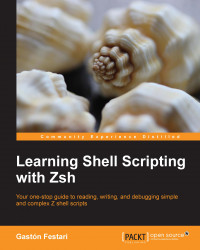Like most things on your system, zsh needs to be installed and maintained; so, in this section we will learn how to do that. Note though, in order to avoid introducing inconsistencies and/or incompatibilities into your operating system, the recommended way of installing zsh is straight from your package maintainer's available sources. Either refer to your system's documentation or head to zsh's home page (http://zsh.sourceforge.net) to learn more about the whole installation procedure.
Before getting started, it would be a good idea to check whether you will need to install or update your current installation of zsh, as the package could already be installed on some Unix systems. So, open up your favorite terminal emulator and type in the following command:
$ echo $SHELL
This should print out something like /bin/sh or /bin/bash on most systems, and this means that your current login shell is something other than zsh. If you see zsh in the result though, go ahead and call the following commands:
$ zsh --version zsh 5.0.2 (x86_64-apple-darwin12.3.0)
With some luck (and a healthy regime of system updates on your side, of course), you should see zsh's version, something that pretty much resembles the previous snippet. If that's the case, you can go ahead and skip this section. Should your operating system greet you with a polite zsh not found message. That's ok though, otherwise you wouldn't be reading these lines. Let's get into the installation part of the deal, shall we?
Note
We'll use the latest stable release—version 5.0.2 as at the time of writing this book—as a reference in this book. So it is advisable to try and update your current installation if you are running a previous release. Refer to your package manager's documentation in order to update zsh.
Depending on which distribution of Linux your PC is currently sporting, zsh might (or might not) be in its repositories or, better yet, already installed on your OS. You should always refer to your OS's package listing in the rare event that zsh is unavailable.
On Debian and its multitude of derived distributions—such as Ubuntu and Linux Mint—you could get the whole installation process completed by simply opening a terminal and running the following commands:
$ sudo apt-get update $ sudo apt-get install zsh
Depending on your flavor of Debian and its repositories, you could get any version of zsh ranging from 4.3.x to 5.0.0 and upwards (if using any current release, at least). Again, try to stick to the latest and greatest whenever possible.
Red Hat-based distributions such as Fedora will need you to input the following commands:
$ sudo yum check-update $ sudo yum install zsh
Then, there are the openSuSE users:
$ sudo zypper refresh $ sudo zypper install zsh
And let's not forget the Arch users:
$ sudo pacman -S zsh
Wait for the download and installation scripts/triggers to complete, go ahead, and skip to the next section.
Arguably, the easiest way to get your hands on zsh in OS X is either via Homebrew (http://www.brew.sh) or MacPorts (http://www.macports.org), package managers that aim to extend the default options available to OS X users. Unfortunately, neither of these options come bundled with OS X. You will need to install either of the solutions before you can go ahead and make do with the latest version of zsh (which remains 5.0.2 at the time of writing this book). So, open your terminal emulator of preference, and either type:
$ brew install zsh
or
$ sudo port install zsh
Wait for the download and installation scripts to finish, and then go ahead and jump straight into the next section. Also, refer to the documentation of each application in order to troubleshoot any kind of problems that could come up during the installation of the package.
The official home for zsh is located at zsh.sourceforge.net, and this is where you should point your browser in order to get started with your building adventure. Keep in mind, though, that the recommended way of obtaining a zsh binary for your system is via the compiled binaries packages. If for some reason, however, you just want to get the latest and greatest and don't mind dealing with more bugs than those of a stable release, you most likely will need to clone the repo using the Git version control software:
$ git clone git://git.code.sf.net/p/zsh/code zsh
Make sure you check-out and track the master branch, which is where the latest goodies have been committed. Also, keep in mind that there are some dependencies that need to be met before you can build your fresh local copy of zsh. These are all well-documented in the many configuration files that have been cloned into your disk, so take a long, hard look at the README file before you attempt things such as building the configure script.
Note
Installing Git on your platform of choice goes beyond the scope of this book, but be rest assured that you won't have trouble following the instructions at http://www.git-scm.com.