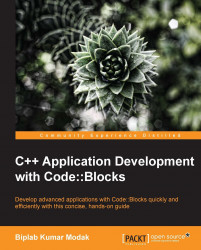Let us solve it step-by-step by performing the following steps:
Create a new
wxWidgetsproject and set the project name toMyPaint. Choose wxSmith as the Preferred GUI Builder.Click on the wxFrame in the Management pane as shown in the following screenshot:

Set the
Titleproperty toMyPaint.Click on the Layout tab and click on the wxBoxSizer button as shown in the following screenshot. Then click on the frame shown inside wxSmith window:

Next add a wxGridSizer to the newly added wxBoxSizer in a similar manner. Refer to the following screenshot for the wxGridSizer button. After wxGridSizer is added set the Cols property to
1.
Click on the Standard tab and add a wxScrolledWindow to the wxGridSizer as per the following screenshot:

Set the following properties for wxScrolledWindow:
Var name to
MyPaintWindowMin Width to
640and Min Height to480Border Width to 5.
At this step the Management pane shall look similar to the following screenshot:

Click on the Dialogs tab...