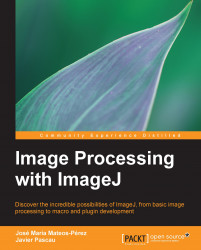This section will deal with the process of selecting different regions in your image (lines or whole areas) so that you can perform local measurements using only those selections. Selections, or regions of interest (ROIs), are the basis of region analysis in ImageJ, and open the door to advance measuring of the information in your image, so let's devote some paragraphs to clarify the initial concepts. Let's start by drawing a few lines.
Open the tuberculosis.tif test image. It is a multichannel image (one 2D image for Red, another for Green, and the last for Blue) and we will use it because working with selections on images of more than two dimensions offers some extra possibilities. The tool to draw a line is the fifth one from the right on the ImageJ toolbar with a line icon. When you move the mouse over it, the status bar will indicate the kind of things you can do. You will probably think that there are too...