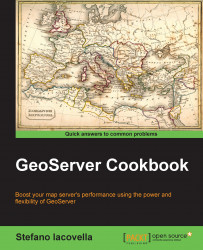Another vendor parameter is cql_filter. It allows users to add filters to requests using Extended Common Query Language (ECQL).
In the previous recipes, you created filters using the OGC filter XML standard. ECQL lets you create filters in an easier text format and in a much more compact way. A CQL filter is a list of phrases similar to the where clauses in SQL, each separated by the combiner words AND or OR.
Note
CQL was originally used for catalog systems. GeoServer uses an extension for CQL, allowing the full representation of OGC filters in the text form. This extension is called ECQL.
ECQL lets you use several operators and functions. For more information, you can read the documents available at the following URLs:
In this recipe, we will create a map with a filter on income_grp, which is very similar to the previous one. Your result should look like the following screenshot:

Copy the file used in the first recipe to a new file and name it
wfsCQLFilter.htmlin the same folder. Insert a newsldvariable and populate it as shown in the following lines:<script type="text/javascript" src="http://openlayers.org/api/2.13.1/OpenLayers.js"></script> <script type="text/javascript"> function init() { var sld = '<StyledLayerDescriptor version="1.0.0">'; sld+= '<NamedLayer>'; sld+= '<Name>NaturalEarth:countries</Name>'; sld+= '<UserStyle>'; sld+= '<IsDefault>1</IsDefault>'; sld+= '<FeatureTypeStyle>'; sld+= '<Rule>'; sld+= '<PolygonSymbolizer>'; sld+= '<Stroke>'; sld+= '<CssParameter name="stroke">#000000</CssParameter>'; sld+= '<CssParameter name="stroke-width">1</CssParameter>'; sld+= '</Stroke>'; sld+= '<Fill>'; sld+= '<CssParameter name="fill">#FFFFCC</CssParameter>'; sld+= '<CssParameter name="fill-opacity">0.65</CssParameter>'; sld+= '</Fill>'; sld+= '</PolygonSymbolizer>'; sld+= '</Rule>'; sld+= '</FeatureTypeStyle>'; sld+= '</UserStyle>'; sld+= '</NamedLayer>'; sld+= '</StyledLayerDescriptor>';After the Blue Marble layer, add a new WMS layer:
new OpenLayers.Layer.WMS("countries", "http://localhost/geoserver/wms",{ layers: "NaturalEarth:countries", format: "image/png", transparent: true, CQL_FILTER: "income_grp = '1. High income: OECD' OR income_grp ='2. High income: nonOECD'", sld_body: sld })Save the file and point your browser to it. You should get a map that looks like the one shown in the introduction to this recipe.
As with the vendor parameter for reprojection, the use of CQL filters is really easy. You can add one when you create the Layer object and insert the textual representation of the filter, that is, a string. In this filter, we want to select high income countries; two different values match the condition, so we use the logical operator OR to join them:
CQL_FILTER: "income_grp = '1. High income: OECD' OR income_grp ='2. High income: nonOECD'",
Then, we add an sld_body parameter and assign the content of the variable sld to it. This is not a filter requirement; we just want to override the default style for the countries' layers, so we use the WMS option to send a Styled Layer Descriptor (SLD) description of drawing rules to GeoServer:
sld_body: sld
Of course, we need to create an actual SLD document and insert it into the sld variable before creating the countries layer. We do this by adding a well-formed XML code line by line to the sld variable. You will note that we're creating exactly the same symbology used in the Using WFS spatial filters recipe:
var sld = '<StyledLayerDescriptor version="1.0.0">'; … sld+= '<PolygonSymbolizer>'; sld+= '<Stroke>'; sld+= '<CssParameter name="stroke">#000000</CssParameter>'; sld+= '<CssParameter name="stroke-width">1</CssParameter>'; sld+= '</Stroke>'; sld+= '<Fill>'; sld+= '<CssParameter name="fill">#FFFFCC</CssParameter>'; sld+= '<CssParameter name="fill-opacity">0.65</CssParameter>'; sld+= '</Fill>'; sld+= '</PolygonSymbolizer>'; …
This is just a small peek at SLD. If you are curious about the standard, you can find the official papers for SLD at http://portal.opengeospatial.org/files/?artifact_id=22364 and the XSD schemas at http://schemas.opengis.net/sld/.