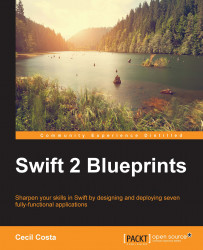Let's get started with our HomeKit. The idea of this framework, as mentioned before, is to communicate the Apple device (iPhone or iPad) with a third-party device. The main question that arises when you use this framework is whether we need a physical device for developing with HomeKit. The answer is you don't need to buy any physical device; Apple provides us with a free simulator for development.
Of course, if you have a physical device, it would be worth testing on it. However, it is not essential. In the next section, you will learn how to download the HomeKit Accessory Simulator and see how to set it up.