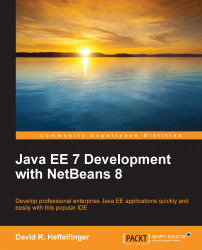NetBeans can be obtained by downloading it from http://www.netbeans.org.

To download NetBeans, we need to click on the Download button. Clicking on this button will take us to a page displaying all NetBeans' download bundles.

NetBeans' downloads include different NetBeans bundles that provide different levels of functionality. The following table summarizes the different NetBeans bundles available and describes the functionalities they provide.
To follow the examples in this book, either the Java EE or the All bundle is needed.
Note
The screenshots in this book were taken with the Java EE bundle. NetBeans may look slightly different if the All bundle is used, particularly, some additional menu items might be seen.
The following platforms are officially supported by NetBeans:
Windows
Linux (x86/x64)
Mac OS X
Additionally, NetBeans can be executed on any platform containing Java 7 or newer version. To download a version of NetBeans to be executed in one of these platforms, an OS independent of NetBeans is available.
Note
Although the OS independent version of NetBeans can be executed in all the supported platforms, it is recommended to obtain the platform specific version of NetBeans for your platform.
The NetBeans download page should detect the operating system being used to access it, and the appropriate platform should be selected by default. If this is not the case, or if you are downloading NetBeans with the intention of installing it in another workstation on another platform, the correct platform can be selected from the drop down labeled appropriately enough as Platform.
Once the correct platform has been selected, we need to click on the appropriate Download button for the NetBeans bundle we wish to install; for Java EE development, we need either the Java EE, or the All bundle. NetBeans will then be downloaded to a directory of our choice.
Note
Java EE applications need to be deployed on an application server. Several application servers exist in the market; both the Java EE and the All NetBeans bundles come with GlassFish and Tomcat bundled. Tomcat is a popular open source servlet container, which can be used to deploy applications using JSF. However, it does not support other Java EE technologies such as EJBs or JPA. GlassFish is a 100 percent Java EE compliant application server. We will be using the bundled GlassFish application server to deploy and execute our examples.