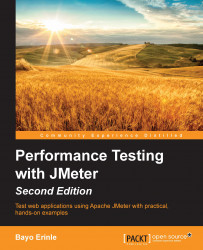The first step is to configure the proxy server in JMeter. To do this, we perform the following steps:
Start JMeter.
Add a thread group, as follows:
Right-click on Test Plan and navigate to Add | Threads (User) | Thread Group.
Add the HTTP(S) Test Script Recorder element, as follows:
Right-click on WorkBench and navigate to Add | Non-Test Elements | HTTP(S) Test Script Recorder.
Change the port to
7000(1) (under Global Settings).You can use a different port, if you choose to. What is important is to choose a port that is not currently used by an existing process on the machine. The default is
8080.Under the Test plan content section, choose the option Test Plan > Thread Group (2) from the Target Controller drop-down.
This allows the recorded actions to be targeted to the thread group we created in step 2.
Under the Test plan content section, choose the option Put each group in a new transaction controller (3) from the Grouping drop-down...